 |
Outlook Express
Compose your first message |
Many commands are available as icons and in menus.
Normally the most used commands are displayed as icons for fast access.
Click Compose>>New Message to write
your first message,
Press on  or press CTRL N for fast access.
or press CTRL N for fast access.
It's always recommended to use keyboard shortcuts, they
are very handy, you can accomplish many tasks much faster.
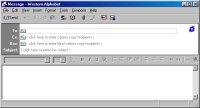 The Message window (in front of you) The Message window (in front of you)
is where you
will write your email message. It has menu commands and
icons, the message itself is composed of a header
and body. The header displays the email
address of the sender or recipient, Subject, and maybe
Date.
Let us try to send the first message.
Pick up an email you have, if you don't know anyone, just
send an email to me.
Near To: write down webmaster@teckies.com
click on Subject field and write "This is my first
email message"
(without quotes).
Now go to message body (white rectangle below the gray
bar)
and start writing. Dear teckies.com, I am sending my first message, hope you'll
reply.
To send the message you have 2 options either sent it now
or send
it later.
If you want to compose another message click File>>Send
Later otherwise click on 
The message is now
in your located Outbox, notice a "blue"
1
besides the Outbox folder.
When your ready to send the message,
click on 
Inside
the connection window, type your password and press
Connect
If you want Outlook Express to automatically dial you
ISP, simply check Save Password.
You should hear some noise, this is your modem dialing
your ISP.
Once connected,
a window opens and Outlook Express performs
two tasks:
first Sends all messages in Outbox, next checks for new mail. A blue line
indicated the send/receive status.
When you're done press Hang up icon, this
will close your connection.
Check "Hang up when Finished" if you
want Outlook Express to hang up automatically
after Send and Receive.
PS:
You will not be able to use your phone line when your modem
is busy.
By now I should receive your message, expect a reply !
Go
to Send Items, and check a copy of the
message you've just sent.
If you want to get rid of it just click on the message (at your right) and press Delete on your keyboard.
To definitely delete the message go to Delete
Items, select it and press Delete,
answer yes to the prompt "Are you sure you
want to permanently Delete these message(s)".
In brief, every time you want to send a message, click Compose
Message, or press CTRL
N, type an email address besides To, a Subject and write your
email in message body, when you finish click Send
Press Send and
Receive to go online and send the message to
destination.
|
|
 |
Choose a Tutorial
What do you need ?
Comment & Suggestions
|