 |
Outlook Express
First clicks... |
Click on any folder (Inbox, Outbox) to view its
content at your right.
Inbox now contains 2 welcome messages from the Microsoft
team,
the messages are automatically created when you
setup the program.
Outbox,
Sent Items, Deleted Items, Draft are still empty.
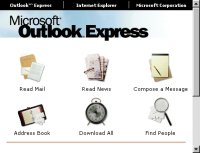 When Outlook
launches, this window is displayed with some fancy graphics.
Click on Read Mail to
got to Inbox When Outlook
launches, this window is displayed with some fancy graphics.
Click on Read Mail to
got to Inbox
(it's like clicking directly on Inbox),
Read News let you read newsgroups, we
will talk about newsgroups later.
Click Compose a Message to begin writing
your first message. The graphic window also features 3
buttons at the top, click on any of those to visit Microsoft's website and get more
info about Outlook Express & other products.
The menubar (at the top) features a number of icons,
Click Compose Message to write an email,
Click Send and Receive to send your
messages and get new ones.

Press
Address Book to store useful addresses
on your computer
so you don't have
to memorize anything. It's like the phone book.
You
might also find a gray Hang up icon - guess
why it's shaded -
Hang up is currently disabled since
you're not connected to your
ISP so no need to Hang up.
(check
Windows98 tutorial
for more info about gray commands and icons)
|
|
 |
Choose a Tutorial
What do you need ?
Comment & Suggestions
|