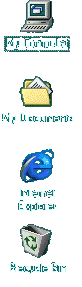
| The Desktop Introduction to the Desktop 2/4 Before going through details, here's a short description of each item -My Computer: This is where your Hard Drive(s) lies, 3.5 Floppy (a:) the CD-Rom (the item with a CD icon) Printers (where you have the Printer icon inside in case you installed a Printer) Control Panel (Computer controls, it's like your Computer operation room, this is where you can change colors, configure devices, install software.... Dial-up Networking for Internet Connection, Scheduled Tasks (give your computer jobs to perform when you're out) My Computer is the portal to everything in your Computer -My Documents: This is where you store all your personal stuff e.g files anything you create with your computer. Don't worry you can put your things somewhere else. Think of My Documents as your Desktop drawer where you can put your papers.... -Recycle Bin: Microsoft worries about the environment so it recycles everything ! The Recycle Bin is the Trash basket, when you wanna get rid of a paper/file you can throw it there, you can easily restore anything you trash. -Internet Explorer: Perhaps you will be reading this tutorial using Internet Explorer, it's a piece of software called a browser that comes with Windows for FREE, let you explore the Internet. This icon will not appear unless the software is installed. You might have another icon like "Connection Wizard" that will help you configure your computer to access the Internet. -Network Neighborhood: When you connect two or more computers together you obtain a Network, with Network Neighborhood you can share what's on every computer, you can go into the second computer just by clicking on its name. If you're a home user, you will not be interested in this feature, later on we will learn how to eliminate it off the desktop. -Online Services: If someone is not already connected to the Internet, he can subscribe to companies like CompuServe, AOL, Prodigy, MSN to get online. |