 |
Windows98
Configure a dial-up connection |
First
install your modem....
After getting all the requirements: modem, Internet
account, phone line, you need to install the modem and setup your account...
Installing an External modem is quite easy, just plug the
modem data cable (it's a cable with pins) into the back of your computer,
find a free COM port, similar to the port used for plugin' a mouse.
Connect the modem to its power supply, make
sure you computer is OFF while doing this. When you're
done, turn your computer ON, Windows will automatically
detect the modem, you might be asked to insert a floppy or CD for a driver.
Installing an internal modem can be tricky, you will need
to open your computer case and find an empty slot called PCI
to plug the modem.
If you've never done this before, ask your computer
provider to do it. It will take just a minute, or you can look into the modem's manual for
installation guidance.
Teckies.com will review hardware installation in another
tutorial.
Create a Dial-up Connection
Now that you're ready, make sure that your modem
is ON and connected to
the phone line. If you have an internal modem, it's
already on, since your computer is powered.
Most internet companies give you a CD to configure your
computer for Internet access, so don't worry, just insert
the CD and sit back, if nothing happens you need to run SETUP Open My
Computer>>CD-ROM double-click on
any "SETUP" or "INSTALL" icon.
If you want to learn how to do this manually, keep
reading...
Windows98 comes shipped with a free browser Internet
Explorer 4.
You will need a browser to surf the net.
As mentioned before the Internet Explorer icon is located
on your Desktop.
 If you don't see
the IE icon, don't worry, just follow the instructions. If you don't see
the IE icon, don't worry, just follow the instructions.
Make sure you have the Windows98 CD and
your ISP settings.
The ISP Settings are dial phone number, DNS server...
Give your ISP a call and ask them for configs or ask a
friend with the same ISP to give you the settings.
From Start>>Programs>>Internet
Explorer run Connection Wizard
The configuration process starts, just choose the options
specified below. Remember to click Next to go to next
window...
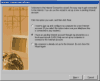
Select Option 2 "I have an existing Internet
Account through my phone line..."
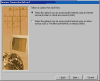
Select Option 1 "Select this option if you are
accessing the internet using an internet service provider..."
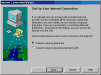
Select Option 1 "Connect using my phone line"
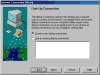
Select Option 1 "Create a new dial-up connection"
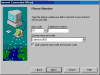
Type the ISP access number (not techsupport), choose Area
Code, Country name and Code.
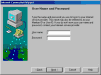 Type a Username and Password, since this
is the first time you sign up, just use any username, you
can change it later, forget about the password, "Are you sure you
want to continue with a blank password" Type a Username and Password, since this
is the first time you sign up, just use any username, you
can change it later, forget about the password, "Are you sure you
want to continue with a blank password"
answer yes.
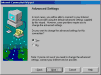
Make sure you have your ISP settings in front of you,
click Yes for Advanced
Settings
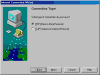
Choose Option 1 " PPP (Point to Point Protocol)" click Next
This option is common to most ISPs, check your ISP for
more details.
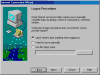
Select Option 1 " I don't need to type anything..."
This option is common to most ISPs, check your ISP for
more details.
Each time you logon to your ISP you are assigned a number
called IP, most ISPs will give you a different number each time you logon.
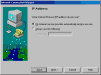
Choose Option 1 " My Internet service provider
automatically..."
Remember that you can always change the settings later.
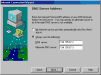
Now you need to get your ISP DNS server it's a 4 dotted
number e.g 194.195.165.2, you may be
given two numbers, the second is the alternate
DNS server.
Fill the fields with the DNS numbers.
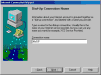
Specify a name for your connection, give it the ISP name e.g Freenet, Beonline....
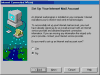
When you are prompted to create an internet mail account
select Option 2 "No"
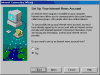
Select Option 2 "No" for internet News account.
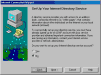
Select Option 2 "No" for Internet Directory
account.
To finalize settings, click Finish. The Connection
Wizard window is closed.
If you want to learn more about Mail, News, Directory Service
check the
Outlook Express tutorial.
Now, go to Dial-Up Networking inside My
Computer to check the connection
you've just created, r-click the connection icon and
select Properties,
You can easily modify anything from here:
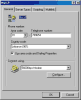
At General tab you can change the access
phone number, Area Code...

Under Server Types click TCP/IP
settings to change your ISP settings: DNS server...
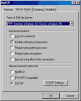 Go to Server Types-Advanced
Options and check "Enable Software
compression" if it's not, this option will speed
up information transfer.
Go to Server Types-Advanced
Options and check "Enable Software
compression" if it's not, this option will speed
up information transfer.
Some ISPs require "Log on to Network", verify
all settings with your Internet provider. Under Allowed
Network Protocols TCP/IP should be the
only checked option.
Other tabs like Scripting - useful for
automating the connection -
and Multilink
will not be discussed in this section.
To save the changes you've made press OK, otherwise click
Cancel
|
|
 |
Choose a Tutorial
What do you need ?
|

