 |
Basic Guide to
DOS
Logon to MS-DOS |
Listing the files
Now let's return to the Command Prompt.
Type CLS to clear the screen, the copyright line
has disappeared.
The first command we learn is for displaying the
content of the folder
we're in, by the way, a folder is called a
Directory in DOS terms.
To display the directory content type DIR,
a series of lines will now scroll on the page, and you
will get something similar to this:
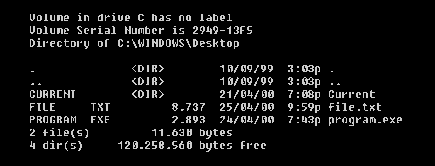
the
listing summarizes everything you need to know
about the directory (folder)
The first 3 lines show the drive you're in (C)
its Serial Number
and the current directory (C:\WINDOWS\Desktop)
then you get the file listing.
Notice the "." and ".." the
first dot(.) refers to current directory and
(..) refers to Parent directory,
you will
understand this in the next section.
<DIR> means that the item is a directory.
FILE TXT and PROGRAM EXE are files, the first a
text file and the second a program.
You can clearly see the size of every file plus
the exact date and time it was created.
The last column shows the filename or directory name.
At the end of listing you get the total number of
files and directories
plus the total size of files (without directories)
and finally the free
space on your drive.
Every time you want to display the content of a
directory type DIR.
Before learning how to explore directories we
will take a look at the directory structure.
|
|
 |
Choose a Tutorial
What do you need ?
|

