 |
Outlook Express
Make your life easier |
Do you share your mail program with someone, do you
receive mail through one account and email address.
Sometimes messages are mixed and you spend hours sorting
and moving them to your own folder.
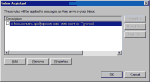 Let Outlook
Express give you a hand with Inbox Assistant
through Inbox Rules. Let Outlook
Express give you a hand with Inbox Assistant
through Inbox Rules.
You can access Inbox Assistant from Tools menu.
By enabling this feature, your messages will be
automatically moved to the folder you specify as they are received.
No need to worry about losing a message because you're
sharing Outlook Express with someone.
In
Inbox Assistant window press Add, in the
Properties window tell the assistant what to do with
received messages when a message arrives with the following
criteria:
You can track a message from the sender (From). If you're
sharing one email address and have friends in common, you
should create two email accounts with same settings but
named differently.
We will see how in the next few lines.
For now we'll consider that 2 persons are sharing the
program each
has his own email.
Next to To: type your email
address or pick it up from address book.
Under "Perform the following action", check Move To, press Folder.. and
locate your
folder
(to move your messages to your own folder),
press Ok.
Inbox
Assistant has many other useful features, it can help you
get
rid of huge messages you spend almost an hour
retrieving them.
Under
"When a message arrives...", check Larger
than and type a size limit in KB e.g 100
. Under "Perform the
following action" check "Delete off server", check
"All messages" at the top
of window, if you want to delete all messages that exceed
the quota you specified.
You can also set Inbox Assistant to send you a copy of
the messages to your office or to other email address. Check Forward
to: under "Perform the following action" and type
your other address, when you finish click OK.
Now,
press Apply To... and select Inbox,
then press Ok.
To disable an Inbox Rule, simply go to
Inbox Assistant, select the rule and press Remove. You can
temporarily disable a rule by unchecking. To make any
changes select the rule and press
Properties.
|
|
 |
Choose a Tutorial
What do you need ?
Comment & Suggestions
|